If you use video in your courses or are considering using video, you'll want to know about Kaltura, a new feature in Moodle that makes it easy to share and create video content.
If you use video in your courses or are considering using video, you’ll want to know about Kaltura, a new feature in Moodle that makes it easy to share and create video content.
Kaltura in Moodle takes the guesswork out of sharing a video with your class. It lets you upload nearly any video and embed it within your course. There are no file size restrictions, and it’s mobile-friendly so you can view and upload videos from your smartphone or tablet. In this article, we’ll outline how Kaltura is different than other video-sharing websites, like YouTube, explain how Kaltura could be used in a class and provide links to resources to learn more.
What makes Kaltura different?
Kaltura is different from other video platforms, like YouTube, in a few important ways.
- Kaltura works within Moodle, so you and your students don’t have to leave Moodle.
- Kaltura is private, and your videos are only available to your students within your Moodle courses.
- There are no advertisements to distract from your content.
- Tools are included to help you record and create videos and screencasts.
- Detailed analytics let you know who watched it and how much they watched.
- Videos are automatically transcribed making it easier to edit and add closed captions to your videos.
How can I use Kaltura in my class to support student learning?
Kaltura supports many of the ways video is used in blended, flipped and online classes. Here are a few examples of how to leverage Kaltura in an academic setting.
- Record a microlecture to move material out-of-class allowing for more activities in-class.
- Integrate a quiz within your video to keep students’ attention and check their understanding.
- Record audio or video feedback on student work.
- Record a screencast that demonstrates how to use an application or website.
- Assign students a video presentation or digital story that they create and share in a Moodle assignment or forum.
- Introduce yourself and the course content with an introductory video at the start of the semester.
- Create video modules that enable students to work through course material at their pace.
How do I access Kaltura?
The easiest way to access Kaltura is within Moodle. After you log into Moodle, click on the triangle next to Dashboard. Then click on My Media. From there, click on Add new to begin uploading or recording videos. For more detailed instructions, visit the Elon Technology Wiki.
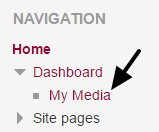
Do you have questions? Contact the Technology Service Desk at 336-278-5200.


